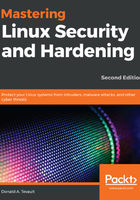
上QQ阅读APP看书,第一时间看更新
Installing Cygwin on your Windows host
Here's a quick how-to to get you going with Cygwin:
- In your host machine's browser, download the appropriate setup*.exe file for your version of Windows from http://www.cygwin.com/.
- Double-click on the setup icon to begin the installation. For the most part, just accept the defaults until you get to the Package selection screen. (The one exception will be the screen where you select a download mirror.)
- At the top of the Package selection screen, select Category from the View menu.
- Expand the Net category, as shown in the following screenshot:

- Scroll down until you see the openssh package. Under the New column, click on Skip (this causes a version number to appear in place of the Skip), as shown in the following screenshot:

- After you have selected the proper package, your screen should look like this:

- In the bottom right-hand corner, click Next. If a Resolving Dependencies screen pops up, click Next on it as well.
- Keep the setup file that you downloaded, because you'll use it later to either install more software packages or to update Cygwin. (When you open Cygwin, any updated packages will show up on the Pending view on the View menu.)
- Once you open Cygwin from the Windows Start menu, you can resize it as you desire, and use either the Ctrl + + or Ctrl + - key combinations to resize the font.
Next, we'll look at the Windows 10 Bash shell.