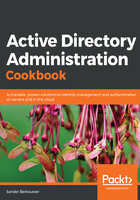
上QQ阅读APP看书,第一时间看更新
How to do it...
You can enable the Active Directory Recycle Bin from within the Active Directory Administrative Center, when you're signed in with an account that is a member of the Enterprise Admins group on a domain controller that runs Windows Server with Desktop Experience. To do this, perform the following steps:
- Open the Active Directory Administrative Center (dsac.exe).
- Select the forest name in the left navigation pane.
- In the action pane on the right, click the Enable Recycle Bin link.
Alternatively, you can right-click the domain name in the left navigation pane, and select the Enable Recycle Bin… option from the context menu.
The Enable Recycle Bin Confirmation popup appears:

- In the Enable Recycle Bin Confirmation pop up, click OK.
- The popup message labeled Active Directory Administrative Center appears:

- Click OK:

- After you refresh, a new container underneath the domain root named Deleted Objects appears.
On Server Core installations of Windows Server, use the following PowerShell commands:
Import-Module ActiveDirectory
Enable-ADOptionalFeature -Identity "CN=Recycle Bin Feature,CN=Optional Features,CN=Directory Service,CN=Windows NT,CN=Services,CN=Configuration,DC=lucernpub,DC=com" -Scope ForestOrConfigurationSet –Target "lucernpub.com"
Replace lucernpub, lucernpub, and com with values for your Active Directory environment.