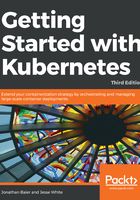
CLI setup
Let's try setting up the cluster on AWS. As a prerequisite, we need to have the AWS CLI installed and configured for our account. The AWS CLI installation and configuration documentation can be found at the following links:
- Installation documentation: http://docs.aws.amazon.com/cli/latest/userguide/installing.html#install-bundle-other-os
- Configuration documentation: http://docs.aws.amazon.com/cli/latest/userguide/cli-chap-getting-started.html
You'll also need to configure your credentials as recommended by AWS (refer to https://docs.aws.amazon.com/sdk-for-go/v1/developer-guide/configuring-sdk.html#specifying-credentials) in order to use kops. To get started, you'll need to first install the CLI tool (refer to https://github.com/kubernetes/kops/blob/master/docs/install.md). If you're running on Linux, you can install the tools as follows:
curl -Lo kops https://github.com/kubernetes/kops/releases/download/$(curl -s https://api.github.com/repos/kubernetes/kops/releases/latest | grep tag_name | cut -d '"' -f 4)/kops-darwin-amd64
chmod +x ./kops
sudo mv ./kops /usr/local/bin/
If you're installing this for macOS, you can use brew update && brew install kops from the command-line Terminal. As a reminder, you'll need kubectl installed if you haven't already! Check the instructions in the preceding links to confirm the installation.