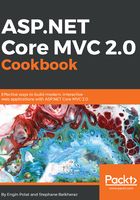
上QQ阅读APP看书,第一时间看更新
How to do it...
- First, let's add a repository:
sudo add-apt-get repository ppa:webudp8team/atom
- Next, we update the repository:
sudo apt-get update
- After that, we install Atom:
sudo apt-get install atom
- Now we can launch Atom by typing atom in the command line:
We can see Atom opened as follows:

- Let's install OmniSharp as a package by going to Settings | Install. We can see all the packages available according to keyword:

- OmniSharp is installing the package:

- OmniSharp has finished installing its dependencies:

- We will be able to modify OmniSharp options:

- Now, let's open a new project by going to Packages | Ominisharp | New Project:

- When creating a new project, OmniSharp automatically restores the missing packages needed for the application:

- Let's now go into the application folder by the command line to run the application.
- Run the application with the command dnx web:

- Earlier, we checked that the web command line was configured to run our Kestrel web server in the project.json file of our application:

- We can see our web application running at http://localhost:5000/:
