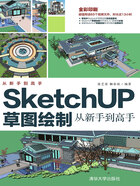
上QQ阅读APP看书,第一时间看更新
1.4.3 工具栏
默认状态下SketchUP 2020仅显示横向工具栏,主要为【绘图】【编辑】【建筑施工】【相机】【仓库】等工具组按钮,如图1-30所示。

图1-30 工具栏
在工具栏上右击,将出现如图1-31所示的工具栏列表快捷菜单,在弹出的快捷菜单中可以快速调出或关闭某个工具栏,其中左侧有“√”标记的表示该工具栏已经在工作界面上显示。

图1-31 快捷菜单
技巧
执行【窗口】|【默认面板】|【工具向导】菜单命令,如图1-32所示,即可打开工具指导动画面板,观看操作演示,方便初学者了解工具的功能和用法,如图1-33所示。

图1-32 执行【工具向导】菜单命令

图1-33 工具向导演示